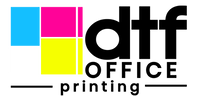How to Layer Colors in DTF Designs Without Bleeding
Ever tried making some cool custom DTF designs, only to have the colors go all wonky and bleed together? Yeah, it's super annoying. You spend all that time getting your artwork just right, load it up, and then boom—smudged mess. But don't worry, you're not alone. Lots of folks hit this snag. The good news is, with a few simple tricks and knowing how to handle your dtf designs, you can totally get those crisp, vibrant prints you're aiming for. Let's dig in and fix this!
Key Takeaways
- Color bleeding in DTF printing can make your designs look blurry and dull, wasting materials and time.
- Proper printer calibration, including ink limits and resolution, is key to preventing color bleed.
- Using the right software and understanding CMYK color models are important for good color separation.
- High-quality DTF inks and films prevent oversaturation and ensure colors stay put.
- Correct heat press settings, like temperature and pressure, help set colors without smudging.
Understanding DTF Color Bleeding
What is Color Bleeding in DTF Printing?
Color bleeding in DTF printing is when the ink doesn't stay put. It's as simple as that. Instead of sharp lines and distinct colors, you get a blurry mess where colors run into each other. This is especially noticeable on colored garments, where the bleeding can make the whole design look muddy. It's super annoying, especially when you've spent time creating a cool design. It can happen regardless of the fabric you use.
You Might Notice
Color bleeding can show up in a few different ways. It's not always super obvious at first, but you'll definitely see it if you know what to look for:
- Washed-out colors that just don't pop like they should.
- Loss of crisp edges and fine details in your design.
- An overall unprofessional look that can make your product unsellable.
It's easy to get frustrated, especially if you think you're doing everything else right. But the good news is that color bleeding usually has a cause, and once you figure out what's going wrong, you can totally fix it. You can fix DTF printing issues by adjusting printer settings.
Achieving High-Quality DTF Prints
Let's be real, nobody wants blurry, faded prints. Whether you're printing for fun or running a business, you want your prints to look awesome. The key to getting those high-quality DTF prints is understanding what causes color bleeding and taking steps to prevent it. With the right equipment and a little know-how, you can get clear, vibrant prints every time.
Preventing color bleeding is all about controlling the ink. Too much ink, and it spreads. Not enough, and the colors look weak. Finding that sweet spot is what separates a good print from a great one.
Optimizing Printer Calibration for DTF Designs
Getting your printer dialed in is super important for DTF. If your colors are off or your prints look muddy, chances are your printer needs some love. It's not just about slapping some ink in and hoping for the best; it's about making sure everything is working together to give you the best possible results. Let's get into the nitty-gritty.
Ink Limit
Figuring out the right ink limit is key. Too much ink, and you'll end up with a soggy, blurry mess. Too little, and your prints will look faded and weak. It's a balancing act. Finding that sweet spot will make a huge difference in the vibrancy and clarity of your prints.
Here's a quick rundown of how to test and adjust your ink limits:
- Print a color chart with varying ink densities.
- Examine the chart closely for any signs of bleeding or pooling.
- Reduce the ink density in small increments until you achieve optimal color without those issues.
Print Resolution
Resolution matters. You might think cranking it up to the max is always the answer, but that's not necessarily true. Higher resolution means more ink and slower printing. Sometimes, a slightly lower resolution can give you just as good of a result without wasting resources. It's all about finding the right balance for your specific design and printer.
Pass Count
The number of passes your printer makes can also affect the final print. More passes usually mean richer colors and better coverage, but it also means more time and more ink. Experiment with different pass counts to see what works best for you. Sometimes, fewer passes can actually give you a cleaner, sharper image. Don't be afraid to play around with it.
Ink Drying Time
Ink drying time is something people often overlook, but it's crucial. If the ink isn't drying properly, you're going to have problems with smudging and bleeding. Make sure your printer's heater is set to the right temperature and that you're using the right type of film. A little extra drying time can save you a lot of headaches down the road. Also, make sure you are using compatible inks for the best results.
Getting your printer settings right can feel like a pain, but it's worth it. Take the time to experiment and find what works best for your setup. Once you've got it dialed in, you'll be amazed at the difference it makes in the quality of your DTF prints.
Essential Color Separation Techniques for DTF Printing
Use the Right Software
Choosing the right software is the first big step. It's what lets you break down your design into printable layers. I've tried a few different programs, and honestly, it makes a huge difference. Some are better for detailed work, while others are great for simpler designs. Here's a quick rundown of some popular choices:
- Adobe Photoshop: Great for detailed editing and control over color channels.
- CorelDRAW: Offers vector-based designs and solid color separation tools.
- RIP Software (like Acrorip or CADlink Digital Factory): Automates a lot of the process, especially for underbase generation.
Understanding DTF Color Models
Okay, so you've got your software. Now, let's talk color models. DTF printing relies on CMYK (Cyan, Magenta, Yellow, and Key/Black) plus white. It's different from what you see on your screen, which is usually RGB (Red, Green, Blue). If you design in RGB and then convert to CMYK, you might notice some color shifts. It's just how it is. So, it's best to design in CMYK from the start to get the most accurate DTF printing results.
Managing Halftones and Transparency Correctly
Halftones and transparency can be tricky. Halftones are those little dots that create the illusion of different shades. Transparency, well, that's how see-through something is. In DTF, you need to manage these carefully to avoid weird artifacts or colors that don't look right. For halftones, experiment with different dot patterns and frequencies in your software. For transparency, make sure your software handles it correctly when creating the white underbase.
Getting color separation right can be a pain, but it's worth it. Messing it up leads to prints that look faded, have the wrong colors, or just generally look unprofessional. Take the time to learn the ins and outs of your software and how it handles color, and you'll save yourself a lot of headaches (and wasted ink) in the long run.
Using High-Quality DTF Inks and Films
It's easy to overlook the importance of quality when you're just starting out with DTF printing, but trust me, it makes a world of difference. Skimping on inks and films can lead to a whole host of problems, from dull colors to outright bleeding. Let's break down why using good stuff matters.
Selecting Compatible Inks
Not all inks are created equal. You absolutely need to use DTF-specific inks if you want good results. These inks are formulated to adhere properly to PET films and fabrics. Generic or cheap inks? They often lack the right properties, leading to smudging and less vibrant prints. Think of it like using the wrong kind of gas in your car – it might run, but it won't run well. Also, make sure your CMYK inks match your printer settings for the best color output.
Choosing the Right Film Type
The film you use is just as important as the ink. Look for DTF film with an even coating and a matte finish. This kind of film holds color better and gives you crisp lines. Cheap films might not hold the ink in place properly, leading to messy transfers. Always handle films carefully and store them in a clean, dry place to maintain their integrity. You can find quality DTF film that works well with your inks.
Benefits of Quality Materials
Using high-quality DTF inks and films offers several key advantages:
- Vibrant Colors: Better inks mean richer, more accurate colors that pop.
- Sharp Details: Quality films help maintain fine lines and intricate details in your designs.
- Improved Durability: High-quality materials lead to transfers that last longer and withstand more washes.
Investing in quality inks and films might seem like a bigger expense upfront, but it pays off in the long run with fewer wasted prints, happier customers, and a more professional-looking final product. It's really about getting consistent, reliable results that you can be proud of. Plus, proper heat pressing and curing ensure long-lasting adhesion and print durability.
Mastering Heat Press Settings for DTF Designs
Getting your heat press settings dialed in is super important for awesome DTF transfers. Messing this up can lead to blurry prints or the design not sticking right. Let's break down the key settings.
Temperature Control
Temperature is a big deal. Too low, and the adhesive won't activate properly. Too high, and you risk scorching the fabric or causing the ink to bleed. The ideal temperature usually falls between 300°F and 330°F (150°C - 165°C), but always check your ink and film manufacturer's recommendations. Different materials react differently, so testing is key. I always keep a log of what works for each fabric type.
Pressure Application
Pressure is another critical factor. You want firm, even pressure across the entire design. Not enough pressure, and parts of the image might not transfer fully. Too much, and you could end up with a distorted or faded print. A good starting point is medium to high pressure, around 30-40 PSI. Make sure your heat press has even pressure distribution. Uneven pressure can cause some areas to transfer well while others don't. Always test your DTF transfers first.
Dwell Time
Dwell time, or how long you press the design, is the final piece of the puzzle. Too short, and the transfer won't adhere properly. Too long, and you risk damaging the print or the fabric. Generally, a dwell time of 10-15 seconds works well. However, this can vary depending on the temperature and pressure you're using.
It's a good idea to keep a detailed record of your settings for each type of fabric and design. This way, you can easily replicate successful results and avoid repeating mistakes. Consider factors like fabric thickness and color when adjusting your settings.
Here's a simple table to illustrate how settings might vary:
| Fabric Type | Temperature (°F) | Pressure (PSI) | Dwell Time (seconds) |
|---|---|---|---|
| Cotton | 320 | 35 | 12 |
| Polyester | 300 | 30 | 10 |
| Blend | 310 | 32 | 11 |
Designing for Optimal DTF Print Quality
CMYK Versus RGB Color Modes
Okay, so this is a big one. You know how your computer screen shows colors? That's usually RGB (Red, Green, Blue). But DTF printers? They work with CMYK (Cyan, Magenta, Yellow, Black). If you design in RGB and then just send it to the printer, the colors are gonna shift, and not in a good way. Think of it like trying to speak two different languages – something is going to get lost in translation. Always design in CMYK from the start to get the colors you actually want.
Resolution and DPI Considerations
Resolution matters. A lot. If your image is low-res, it's going to look pixelated and blurry when printed, no matter how good your printer is. Aim for at least 300 DPI (dots per inch) for the best results. Think of it like this:
- Low DPI (e.g., 72 DPI): Good for web, bad for print. Expect blurry lines and a generally fuzzy image.
- Medium DPI (e.g., 150 DPI): Okay for some things, but not ideal for DTF. Might be acceptable for large, simple graphics.
- High DPI (300+ DPI): The sweet spot for DTF. Sharp details, vibrant colors, and a professional look. To achieve professional DTF print transfers, ensure artwork has a minimum resolution of 300 DPI and is sized to the actual print dimensions.
White Underbase Management
The white underbase is what makes your colors pop, especially on dark fabrics. Without it, your design will look dull and faded. But too much white, and your print will feel stiff and heavy. It's a balancing act. Here's what I've learned:
- Knockout: Remove any color from areas where white will be printed. This prevents colors from mixing and creating unwanted shades.
- Choke: Slightly reduce the size of the color layers so the white underbase doesn't peek out from underneath. This is especially important for fine details and text.
- Expand: Slightly increase the size of the white underbase to ensure full coverage, especially on stretchy fabrics. This prevents the fabric color from showing through.
Getting the white underbase right can be tricky, but it's worth the effort. Experiment with different settings and techniques to find what works best for your designs and your printer. Don't be afraid to waste a few prints – it's all part of the learning process.
Post-Press Techniques for DTF Designs

Cooling Before Peeling
This is a big one. Letting your DTF transfer cool down a bit before you peel off the film can make a huge difference in the final quality. If you peel it while it's still hot, you risk smudging the ink or even causing it to separate from the fabric. I usually wait around 5-10 seconds, but it depends on the material and the ink. You'll get a feel for it after a few tries. Think of it like letting a cake cool before frosting it – patience pays off!
Curing for Durability
Curing is what really locks in the design and makes it last. It's basically applying heat again after the initial press, but for a shorter time. This helps the ink fully bond with the fabric. Here's a quick guide:
- Temperature: Usually a bit lower than the initial press, around 300-320°F.
- Time: Shorter dwell time, like 5-10 seconds.
- Pressure: Medium pressure is fine.
I've found that curing really helps with washability. Without it, the design might fade or crack after a few washes. It's an extra step, but totally worth it for a professional finish. It's important to adjust settings for fabric types to prevent damage.
Proper Storage of Transfers
How you store your DTF transfers before and after pressing matters more than you might think. Humidity and temperature can mess with the adhesive and the ink. Here are some tips:
- Store them in a cool, dry place.
- Keep them away from direct sunlight.
- Lay them flat to prevent curling or bending.
I use a plastic storage bin with a lid to keep mine protected. It's a simple solution, but it works! If you're doing a lot of DTF printing, investing in proper storage will save you from wasting transfers and money.
Wrapping Things Up
So, there you have it. Getting your DTF prints to look just right, without all that messy color bleeding, really comes down to a few key things. It's about picking good quality inks and films, making sure your printer is set up correctly, and getting those color separations spot on. It might seem like a lot at first, but once you get the hang of it, you'll be making awesome, clear prints every time. Just keep practicing, and don't be afraid to tweak those settings until everything looks perfect. You got this!
Frequently Asked Questions
How do I get bright colors in DTF?
Making colors pop in DTF means using good quality inks and films, setting up your printer just right, and making sure your designs are in CMYK color mode. Also, a good white underbase helps a lot!
What's the best software for splitting colors in DTF printing?
The best programs for splitting colors in DTF are Adobe Photoshop, CorelDRAW, and special RIP software like Acrorip or CADlink Digital Factory.
Why do my DTF prints look faded?
If your DTF prints look dull, it could be because the white layer underneath isn't strong enough, your color settings are off, or you're using RGB colors instead of CMYK.
Can I use PNG files for DTF printing?
Yes, you can use PNG files for DTF printing, but make sure they have a clear background and are saved in CMYK color mode for the best results.
What causes colors to bleed in DTF prints?
Color bleeding happens when the ink spreads out too much, making your design look blurry. It's often caused by too much ink, wrong printer settings, or not letting the ink dry enough.
How can I prevent color bleeding in my DTF prints?
To stop colors from bleeding, try lowering the ink amount, using a higher print resolution, letting the ink dry longer between layers, and making sure your heat press settings are correct.